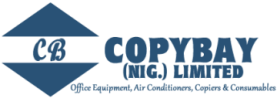5 Printer Maintenance Tips
Printers are just like any other machine or electronic device in that they require regular maintenance in order to perform at their optimum level.
Printer maintenance means taking preventive measures to ensure your printer does not break down or stop producing quality prints when you need them most.
The following 5 printer maintenance tips will assist you in keeping your printer running at its best.
Keep Your Printer Clean And Dust Free
If your printer has open parts, keep a dust cover on it so it does not get dirty and clogged up with debris when it is not in use. This is especially important for those who do not use their printer often, or for offices that close on weekends. Dust, dirt, and hair can get into the inner workings of the printer and cause irreparable or expensive damages.
It is also important to wipe the outside of your printer with a clean, lint-free cloth and a mild cleaning solution such as rubbing alcohol, regularly. Do not use abrasive cleaners as they may weaken or ruin your printer’s case or scratch the preview screen, if you have one. Make sure to power off and then unplug your printer before using any liquid cleansers near it.
The inside of your printer should be regularly cleaned out as well. Using compressed air may blow dust and dirt back into the printer; it is safer to use a lint-free cloth and solvent such as rubbing alcohol. For a laser printer, remove your toner cartridges and wipe off all the accessible parts as gently as possible; they are delicate and generally expensive to replace. For an inkjet printer, do not forget to clean the printheads regularly.
Print A Blank Page
Printing a blank page helps to collect any dust and debris, as well as any lose toner that may be trapped inside your printer. If your printer uses ink, it is still wise to print a blank page to pick up the dust and dirt. Any loose debris left to accumulate inside your printer will eventually build up to levels that will render your printer unusable, or cause printed text and image problems. If you are in an office or home with open windows, dust and dirt will build up quickly.
Similarly, if you rarely use your printer, it is best to print a page of text at least once per week to avoid the printheads drying up. Many printers do not use replaceable printheads and it can be expensive to fix, and can cause poorly printed pages. New printheads that are not the disposable type cost more than ink in most cases. If your printer does use replaceable printheads, change them once every eight cartridges, or at the frequency indicated in your manual.
Keep An Eye On Your Ink And Toner Levels
Attempting to print using an inkjet printer that has run out of ink can cause damage to the printer head. Many printers will stop working and show an error message when you are low on ink; this is to avoid any damages.
When you notice that your printed pages are becoming poor in quality, replace the necessary cartridges right away. It is always a good idea to keep a set of spare ink or toner cartridges on hand.
Toner cartridges can be removed and gently shaken from side to side to evenly distribute the toner throughout the cartridge. This may work to correct a low-toner error message as well.
Using a four (or more) cartridge ink or toner system instead of an all-in-one cartridge means that you will only have to replace the color that has run out, instead of the entire cartridge, which can be frustrating if there is still ink or toner left of the other colors.
Never Unplug Your Printer To Turn Off The Power
The same principle applies to your printer as it does to your computer. It is never a good idea to turn off your printer in any other way than to use its power button. Unless your equipment is having other issues and the power button is not working, you never want to unplug your printer while it is on or in standby mode.
Keep Your Printer’s Driver And Firmware Up To Date
Your printer’s firmware is a piece of software embedded directly into your printer’s memory. You do not physically remove anything from your printer to update. Consult your manual for instructions specific to your printer model. Your manual will also tell you where to find firmware updates. Firmware updates generally include added features and bug fixes that are discovered after the release of your printer.
Your printer’s driver is the software that translates how your text and images are to print, and the type of paper to use. In many cases, you can still print without updating, but you may not have access to all your printer’s capabilities, and the prints themselves may be of poor quality.
Printers are made to perform on a frequent basis, but if you do not maintain them, they may not last for long or provide you with the quality prints you are expecting. Using the above 5 printer maintenance tips will help you get the most out of your printer, and extend its lifespan for as long as possible.
If you follow the above tips on a regular basis, it will not take long each time, as you will not have accumulated long-term build up.
Remember to use quality ink, toner, and paper for best results. Do not store your printer paper in direct sunlight, or in a humid environment. This can cause the paper to curl and result in paper jams, which may damage your printer.
Many manufacturers will encourage you to only purchase OEM (original equipment manufacturer) ink and toner cartridges that are very expensive; however, a quality ink or toner compatible cartridge will work just fine and will not harm your printer in any way.
They are definitely worth trying; compatible cartridges can save you up to 70% over the cost of OEM cartridges. Search our site to see if we have compatibles for your printer model, the search field is located in the top right-hand corner of our homepage.